Git
Git
Git in a Bottle
- Create a GitHub Free Account
- Install Homebrew
Working with active git repositories
Clone Remote Git Repository to Localhost Branch
cd ~/lifenotes
Git Command Syntax
- Argument:
commit- Flag:
-mor--messagerequires an input of a string (in double quotes) with the commit message- Examples:
git commit --message "This is the commit message" git commit --m "This is the commit message" - You can add a second, longer
commitmessage by using the--message(or-m) twicegit commit -m "Summary message" -m "This is a longer description of the commit."
- Examples:
- Flag:
- Argument:
checkout- Flag:
-bor--create-branch=creates a new branch on the local machine and switches to that branch- Input: a plain text name for the new branch e.g.
twiggit checkout -b twig git checkout --create-branch=twig
- Input: a plain text name for the new branch e.g.
- Flag:
- Argument:
add- Flag:
-ror--recursive. Git adds directories recursively by default. This flag is rarely needed.
- Flag:
Comitting a new local directory to the GitHub Repository
Git Repo Info
- Github Repository:
https://github.com/eshimab/scidev- Branches
main
- Branches
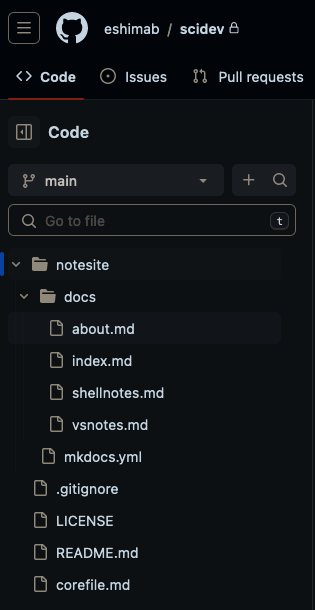
Local Git Branch main
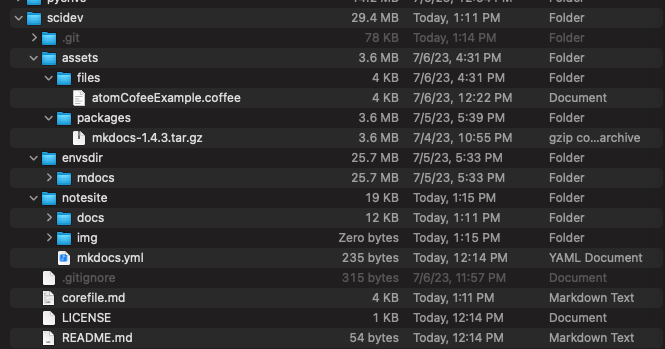
See that the assets dir is located in the local scidev
dhcp-168-105-223-225:scidev eshim$ ls -la
total 56
drwxr-xr-x 11 eshim staff 352 Jul 10 13:11 .
drwxr-xr-x@ 94 eshim staff 3008 Jul 10 13:11 ..
-rw-r--r--@ 1 eshim staff 10244 Jul 10 13:49 .DS_Store
drwxr-xr-x 17 eshim staff 544 Jul 10 13:51 .git
-rw-r--r-- 1 eshim staff 315 Jul 6 23:57 .gitignore
-rw-r--r-- 1 eshim staff 1062 Jul 10 12:14 LICENSE
-rw-r--r-- 1 eshim staff 54 Jul 10 12:14 README.md
drwxr-xr-x 5 eshim staff 160 Jul 6 16:31 assets
-rw-r--r-- 1 eshim staff 3713 Jul 10 13:11 corefile.md
drwxr-xr-x 4 eshim staff 128 Jul 5 17:33 envsdir
drwxr-xr-x 6 eshim staff 192 Jul 10 13:15 notesite
dhcp-168-105-223-225:scidev eshim$
git add local dirs and files to prepare for the commit
We want to git add the directory scidev/assets/files/ to our next git commit.
Notes
- The
-ror--recursiveflag is not necessary since Git automatically traverses directories recursively when adding files.
Starting in~/scidevdirectory
git add assets/files
git add envsdir/mdocs/bin
Check git status
git status
See Output:
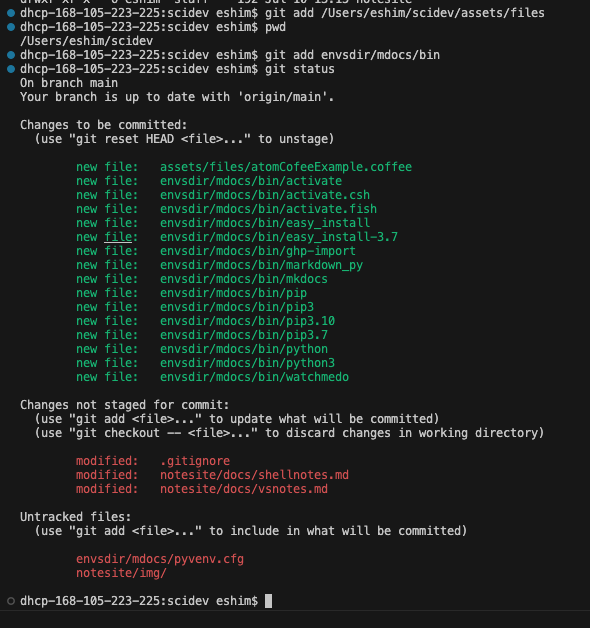
Example Repeat: add scidev/notesite/img/* (start in ~/scidev)
cd ~/scidev
git add notesite/img
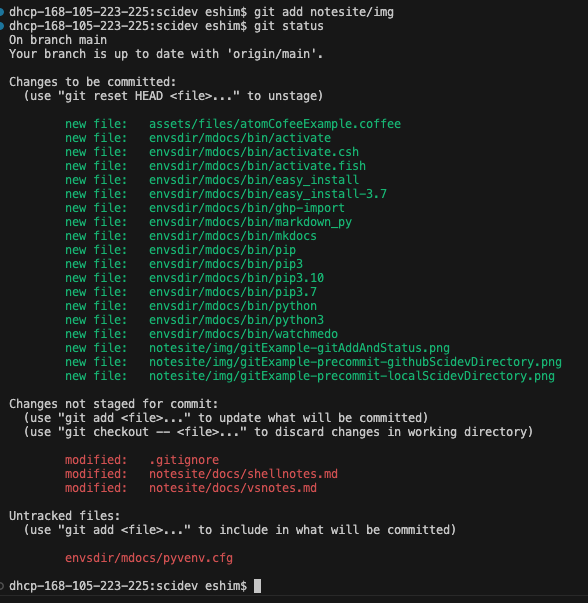
Git Commit vs Push
In Git, a commit and a push are two separate operations that serve different purposes:
Git Commit:
- Purpose: Creating a new commit to save your changes locally within your Git repository.
- Usage: The
git commitcommand is used to record your changes and create a new commit in your local repository. It captures the current state of your files, including any modifications, additions, or deletions. Each commit has a unique identifier and contains information such as the author, timestamp, and commit message describing the changes. - Local Operation: When you run
git commit, the commit is created only within your local Git repository on your machine. It does not affect the remote repository or other collaborators' copies of the repository.
Git Push:
- Purpose: Sending your local commits to a remote repository, typically hosted on a platform like GitHub, GitLab, or Bitbucket.
- Usage: The
git pushcommand is used to upload your local commits to a remote repository. It transfers your committed changes from your local repository to the corresponding branch in the remote repository. This allows you to share your changes with others, collaborate on the project, and synchronize your work with the remote repository. - Remote Operation: When you run
git push, Git sends your committed changes to the remote repository, updating the branch's commit history and files on the remote server. Other collaborators can then fetch or pull your changes into their own local repositories to incorporate your work.
In summary, a commit is a local operation that saves your changes within your local repository, while a push is used to send your local commits to a remote repository to share and synchronize your changes with others. Commits are made locally, and pushes are performed to update the remote repository with your local commits.
Create a local git commit to incorporate the changes done with git add or changes to files directly in scidev because we have been editting the branch scidev/main
Commit the directory changes and add a Commit Message using the -m flag
git commit -m "Added directories scidev/bin scidev/assets/files scidev/notesite/img"
See Output: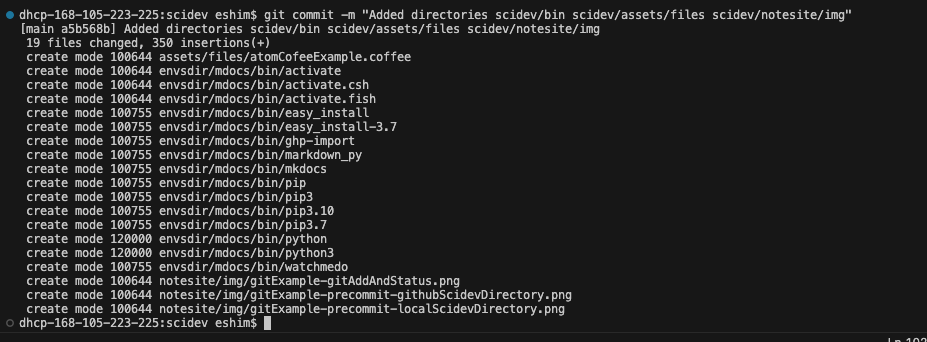
But we still have changes on files that were not added. This message was shown in git status
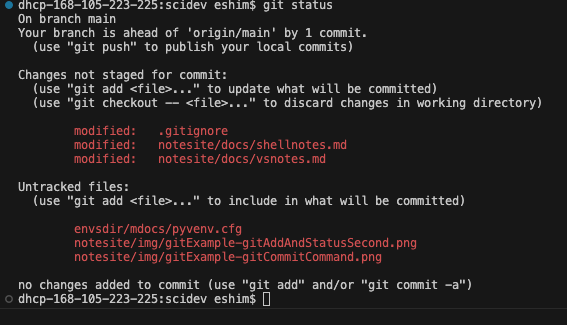
So we need to add these files with git add
# Go to main branch directory
cd ~/scidev
git add .gitignore
git add notesite
git add mdocs/pyvenv.cfg
See git status output
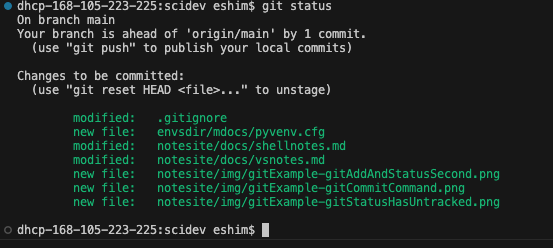
Now do another commit to github.io/eshimab/scidev/main
git commit -m "Updated notesite, added envsdir/mdoc/pyenvs.cfg, updated .gitignore"
See Output
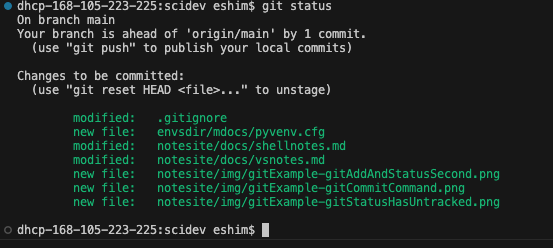
Managing GitHub Repository Url Aliases with git remote
We can check that the repository url is correct by using the git remote command with the get-url flag for the GitHub repository that we refer to with the local alias origin. You can think of origin as a short-hand for the repository url. The origin alis is created using the git remote command with the add option to define a local repository URL alias we will call scimain from the GitHub Repository
git remote add scimain https://github.com/eshimab/scidev
List the available Repository URL Aliases using git remote without any additional arguments
- Use the
--verboseor-vflag to show additional info
Screenshot Example:

Now we can remove the old alias origin because it points to the same GitHub Repository URL as the new created alias scimain
- Deleting the origin alias will not affect your connection to the remote repository as long as you have another valid remote alias configured.
git remote remove origin
## Check for changes
git remote --verbose
Outputs:
scimain https://github.com/eshimab/eshimab.github.io (fetch)
scimain https://github.com/eshimab/eshimab.github.io (push)
Screenshot Example
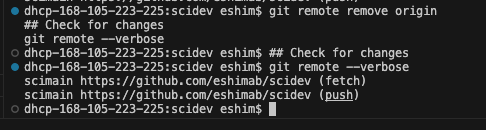
origin repository url alias```bash
dhcp-168-105-223-225:scidev eshim$ git remote --verbose
```
Pushing Files with git push
git push the local git commit to the GitHub repo/branch scidev/main
- Use the GitHub Repository URL alias
scimainthat points to the full URLhttps://github.com/eshimab/scidev(check this withgit remote --verbose)
Push the commits done on the local branch main with git push to the GitHub Repository scimain (the alias for http://github.com/eshimab/scidev)
git push scimain main
See output for checking the git remote alias name with the --verbose flag, then running the git push command, sending commits in the local branch main to the repository linked in the alias scimain.
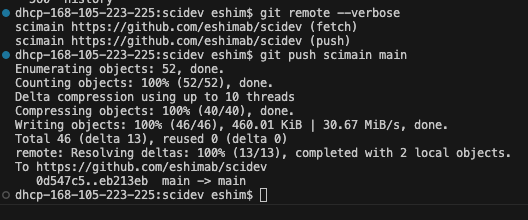
And the GitHub webpage for scidev/main has been updated via the local machine push
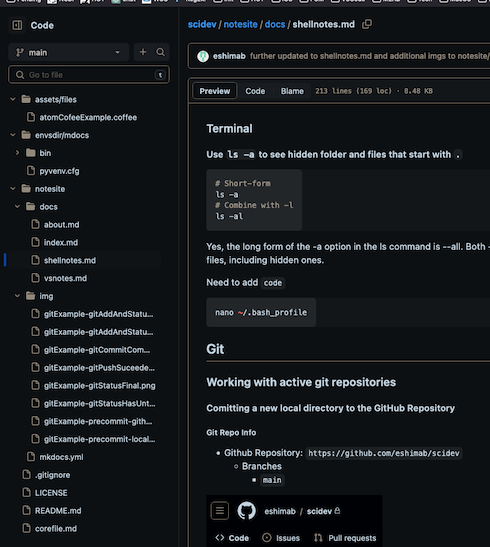
Summarizing Git Add/Commit/Push to Repository
- Stage files with
git addgit add *- Preview if desired with
git status
- Preview if desired with
- Commit Staged files with
git commit- Add a commit message with
-m "message text"git commit -m "updates to notesite"
- Add a commit message with
- Push the commit (containing the staged files) to the remote directory using
git remote <local-remote-alias> <local-branch-name>git push scimain main- You can list the local
<local-remote-alias>avilable usinggit remote --verbosedhcp-168-105-223-225:scidev eshim$ git remote --verbose scimain https://github.com/eshimab/scidev (fetch) scimain https://github.com/eshimab/scidev (push) - For the above example, the
<local-remote-alias>isscimainand points tohttps://github.io/eshimab/scidev - For this example, the
<local-branch-name>ismainand is recorded in the Github repo asscidev/mainSee that we are on branchmainusinggit statusdhcp-168-105-223-225:scidev eshim$ git status On branch main Changes not staged for commit: (use "git add <file>..." to update what will be committed) (use "git checkout -- <file>..." to discard changes in working directory) modified: notesite/docs/shellnotes.md no changes added to commit (use "git add" and/or "git commit -a") dhcp-168-105-223-225:scidev eshim$
- You can list the local
- See Output from
git push scimain maindhcp-168-105-223-225:scidev eshim$ git push scimain main Enumerating objects: 15, done. Counting objects: 100% (15/15), done. Delta compression using up to 10 threads Compressing objects: 100% (10/10), done. Writing objects: 100% (10/10), 237.52 KiB | 33.93 MiB/s, done. Total 10 (delta 4), reused 0 (delta 0) remote: Resolving deltas: 100% (4/4), completed with 4 local objects. To https://github.com/eshimab/scidev eb213eb..4d8a21e main -> main dhcp-168-105-223-225:scidev eshim$
More standard git setups
Adding git hooks
cd ~/scidev
git add .git/hooks/pre-commit
git add .git/hooks/post-commit
Creat or checkout a new Branch
Checkout/Create a new branch indocs using git checkout with the -b flag. The new branch indocs is based on the main branch in the remote repository scimain.
git checkout -b indocs scimain/main
Adding and updating files and directories to an established git repo
Initializing a git repo using a local directory (with a generic, empty repo already on GitHub)
To use your local "scidev" folder to update your GitHub repository named "scidev" while creating a .gitignore file and a pre-commit Git hook to limit staging to files below 1MB, follow these steps:
# Ignore directories withim scidev: # The leading / means that these are subdirectories within scidev where the .gitignore file is found # The trailing / means that we are targetting a directory and all it's contents /assets/packages/ /envsdir/mdocs/bin/ /envsdir/mdocs/lib/ # # Ignore Filetypes *.pdf *.mat
touch /Users/eshim/scidev/.git/hooks/pre-commit#!/bin/bash MAX_FILE_SIZE=1048576 # 1MB in bytes # Get the list of staged files files=$(git diff --cached --name-only) # Loop through the staged files for file in $files; do # Get the file size in bytes file_size=$(wc -c < "$file") # Compare file size with the maximum size if [ "$file_size" -gt "$MAX_FILE_SIZE" ]; then # Remove the file from the staging area git reset HEAD "$file" echo "File $file exceeds the maximum file size limit. It has been excluded from the commit." fi done # exit 0chmod +x /Users/eshim/scidev/.git/hooks/pre-commit
cd /Users/eshim/scidevgit init git remote add origin https://github.com/eshimab/scidev
git add notesite/** git commit -m "Initial Commit for directory notesite/**"
With these steps, your local "scidev" folder will be updated with the .gitignore file and the pre-commit Git hook. The pre-commit hook will exclude files above 1MB from being staged in your commits. Remember to customize the MAX_FILE_SIZE variable in the pre-commit script if you want a different maximum file size limit.
Git Errors
Push Error?
You will get a git push error if the Local Branch is behind the Remote GitHub Repository
Commit Works
dhcp-168-105-223-225:scidev eshim$ git commit -m "$commit_message"
[main 8ddabfd] Updates to quickstart.md
5 files changed, 512 insertions(+), 74 deletions(-)
create mode 100644 notesite/examples/vscode/settings.json
create mode 100644 scratch.md
I try to use git push to push commits from my local branch main to the Github Repository scimain/main
Push Command Error
I use Command git push scimain main
I get an error because scimain is ahead of my local main
dhcp-168-105-223-225:scidev eshim$ git push scimain main
To https://github.com/eshimab/eshimab.github.io
! [rejected] main -> main (non-fast-forward)
error: failed to push some refs to 'https://github.com/eshimab/eshimab.github.io'
hint: Updates were rejected because the tip of your current branch is behind
hint: its remote counterpart. Integrate the remote changes (e.g.
hint: 'git pull ...') before pushing again.
hint: See the 'Note about fast-forwards' in 'git push --help' for details.
dhcp-168-105-223-225:scidev eshim$
Pull Command Error
I try to use git pull scimain main To Update my Local Branch main
Returns Error:
E325: ATTENTION
Found a swap file by the name "~/scidev/.git/.MERGE_MSG.swp"
owned by: eshim dated: Mon Jul 10 16:42:19 2023
file name: ~eshim/scidev/.git/MERGE_MSG
modified: YES
user name: eshim host name: dhcp-168-105-223-225.wireless.manoa.haw
process ID: 23271
While opening file "/Users/eshim/scidev/.git/MERGE_MSG"
dated: Tue Jul 11 15:11:08 2023
NEWER than swap file!
(1) Another program may be editing the same file. If this is the case,
be careful not to end up with two different instances of the same
file when making changes. Quit, or continue with caution.
(2) An edit session for this file crashed.
If this is the case, use ":recover" or "vim -r /Users/eshim/scidev/.git/MERGE_MSG"
to recover the changes (see ":help recovery").
If you did this already, delete the swap file "/Users/eshim/scidev/.git/.MERGE_MSG.swp"
to avoid this message.
Swap file "~/scidev/.git/.MERGE_MSG.swp" already exists!
[O]pen Read-Only, (E)dit anyway, (R)ecover, (D)elete it, (Q)uit, (A)bort:
Solution Delete Old Vim Temporary Files .MERGE_MSG.swo and .MERGE_MSG.swp
- The file scidev/.git/.MERGE_MSG.swo appears to be a swap file created by the Vim text editor. Vim uses swap files with the .swo extension to store temporary changes made during editing sessions.
- When you see this file in your Git repository, it usually indicates that you had a Vim session open and either closed it abruptly or encountered an issue while editing the .MERGE_MSG file. The swap file is created to allow recovery of unsaved changes in case of unexpected interruptions.
- Since this is a temporary file specific to Vim, it is safe to delete it. You can use the following command to remove the swap file:
rm ~/scidev/.git/.MERGE_MSG.swo rm ~/scidev/.git/.MERGE_MSG.swp
Attempt Pull Again: Error
I try the git pull scimain main Command and Get Error:
dhcp-168-105-223-225:scidev eshim$ git pull scimain main
error: You have not concluded your merge (MERGE_HEAD exists).
hint: Please, commit your changes before merging.
fatal: Exiting because of unfinished merge.
I use the code from Section Add/Commit/Push Files to Git Repository to Commit Changes to my Local Branch.
Attempt Push: Success
Push Succeeded!
git push scimain main
Attempt Pull:
Pull Attempt Succeeds! Local Branch main matches Remote Branch scidev/main
dhcp-168-105-223-225:scidev eshim$ git pull scimain main
From https://github.com/eshimab/eshimab.github.io
* branch main -> FETCH_HEAD
Already up to date.
Remove large files from history
Find large files in Git history
This command will list all files in the HEAD commit along with their sizes, sorted in ascending order by file size. The largest files will be listed at the end.
git ls-tree -r -l HEAD | sort -n -k 4
Syntax breakdown:
git- Calls the git command.ls-tree- List the contents of a tree object in Git.-r- Recursively display the contents of sub-trees.-l- Show object size of blob entries.HEAD- Refers to the current commit.sort- Sorts the output.-n- Numeric sort.-k 4- Sort by the fourth column (file size).
List files by filetree:
git ls-files | xargs -I {} du -h {}
Syntax breakdown:
xargs- Executes a command with the input from standard input.-I {}- Replace occurrences of{}with each input line.du- Estimate file space usage.-h- Human-readable output (e.g., 1K, 234M, 2G).
Remove large files from Git history
git filter-branch --index-filter 'git rm -r --cached --ignore-unmatch docs/.vuepress/public/assets/influx' --prune-empty -- --all
rsync -aprv ~/staging/docs/.vuepress/public/assets/influx docs/.vuepress/public/assets
Yes, you can target a directory instead of just a single file using the git filter-branch command. The git rm command inside the --index-filter option can accept a directory path, and it will recursively remove all files and directories inside that directory from the Git history.
Replace path/to/directory with the actual path to the directory you want to remove from the Git history. The -r option in git rm indicates that it should recursively remove the directory and all its contents.
Please note that using git filter-branch to remove large files or directories from the Git history can rewrite the history and create a new commit history. This can cause problems for other collaborators if the repository is already shared with others. It's essential to communicate with your collaborators and agree on how to handle the repository history changes before proceeding with this operation.